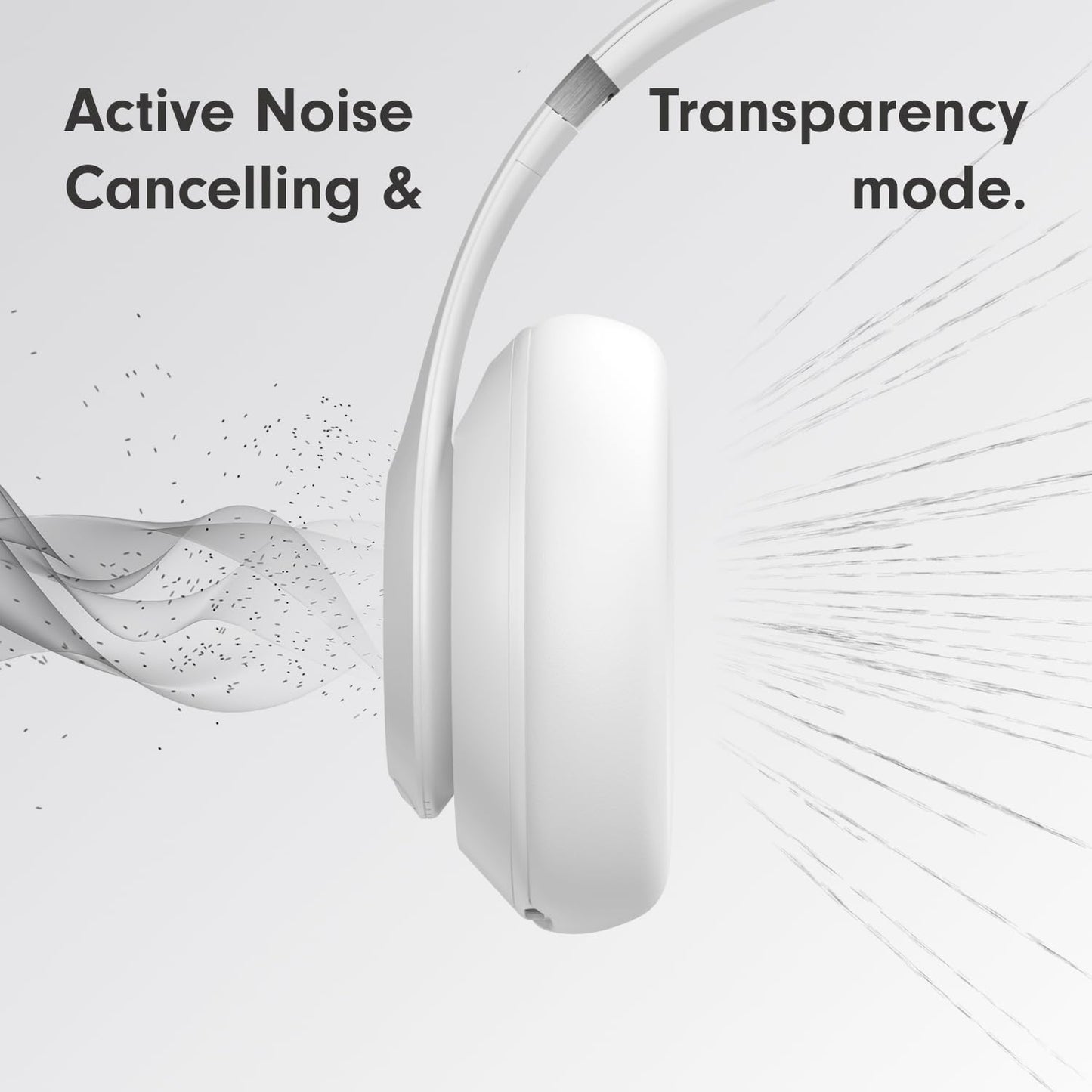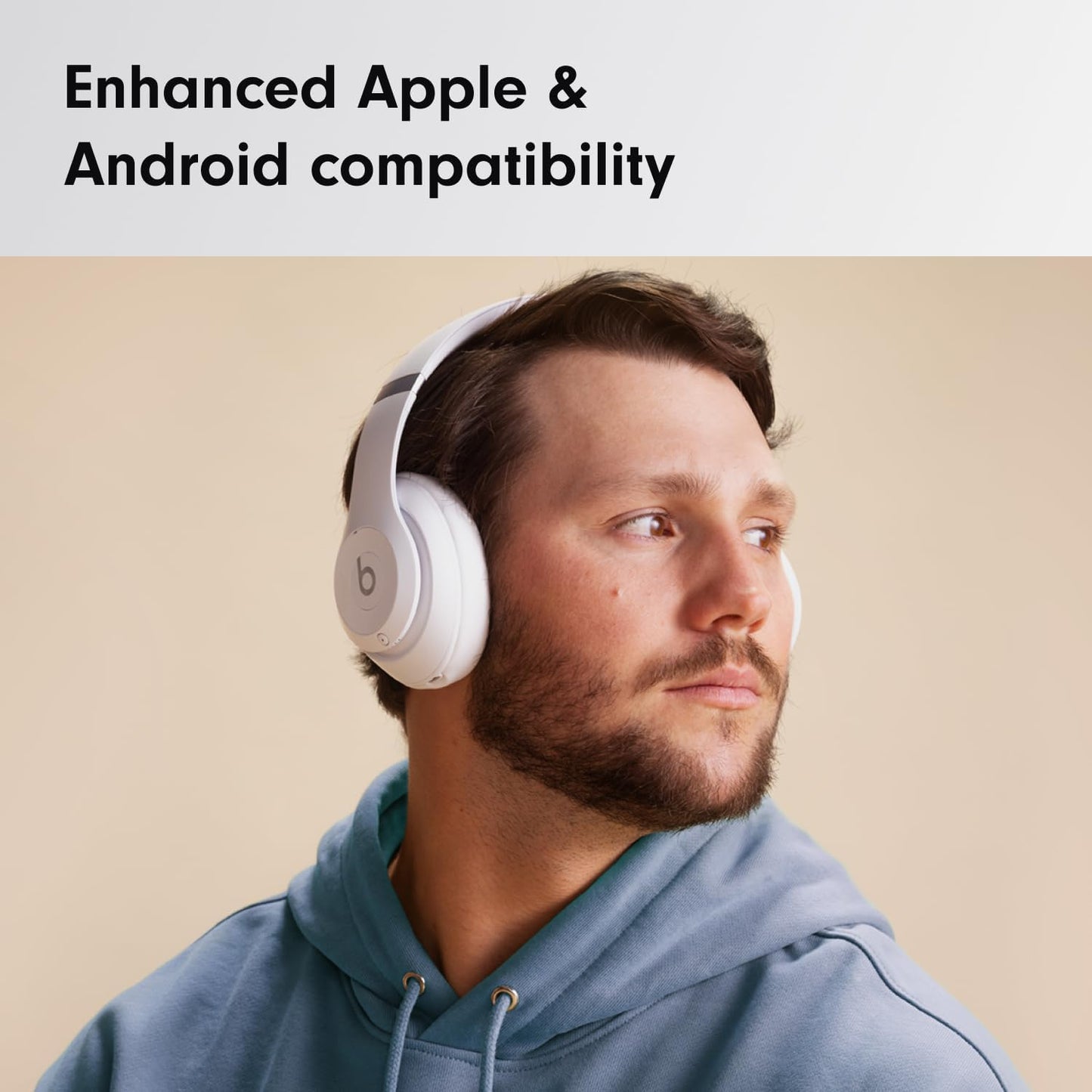Beats Studio Pro
Beats Studio Pro –Bluetooth Noise Cancelling Headphones – Personalised Spatial Audio, Apple & Android Compatibility, up to 40 Hours of Battery Life - Matt White
Beats Studio Pro –Bluetooth Noise Cancelling Headphones – Personalised Spatial Audio, Apple & Android Compatibility, up to 40 Hours of Battery Life - Matt White
- Get 20% Discount at Checkout
- Eco-Friendly
- Free shipping, 30 Free days Return
Couldn't load pickup availability
Shipping Policy
Shipping Policy
1. Processing Time:
- Orders are typically processed and packed within 2-3 business days of purchase. Processing times may vary during peak seasons.
2. Shipping & Delivery Timeline
- Shipping times vary based on the shipping method selected and the destination. Estimated delivery times might be provided at checkout, Ideally, depending on Location we appeal to customers to allow between 3 - 11 Working/Business Days Max.
3. Shipping Costs:
- We Offer Free Shipping
4. Domestic and International Shipping:
- We offer both domestic and international shipping.
5. Shipping Methods:
- We offer a variety of shipping methods to accommodate your preferences. The available options will be presented at checkout.
6. Order Tracking:
- Once your order has been shipped, you will receive a confirmation email with a tracking number. You can track the status of your order using this information on our Order Tracking Page.
7. Shipping Delays:
- While we strive to meet the estimated delivery times, please note that shipping delays may occur due to unforeseen circumstances. We appreciate your understanding in such situations.
8. Incorrect Shipping Information:
- It is the responsibility of the customer to provide accurate shipping information. Please double-check your shipping details to ensure timely and accurate delivery.
9. Missing or Lost Packages:
- If your package is lost or missing, please get in touch with us at info@dynamicdrophub.com so that we can assist you in resolving the issue.
Refund Policy
Refund Policy
Thank you for shopping with DynamicDrop Hub! We want to ensure that you have a positive shopping experience. Please read our return policy carefully.
1. Returns Policy:
We accept returns within 30 days of your purchase. To be eligible for a return, your item must be unused, in the same condition that you received it, and in the original packaging. Items that are not in their original condition or have been damaged due to customer misuse will not be accepted.
2. Return Process
To process a return, customers are required to drop off the item at the nearest collection or parcel shop. You can use the shipping label or QR code we provide to facilitate the return process. If we offer free returns, the return shipping will be covered, but you must still drop off the item at the designated collection point.
If you have any questions or need assistance, please don’t hesitate to contact our customer service team.
To initiate a return, please contact our customer support teams at info@dynamicdrophub.com with your order number and details about the product you would like to return. We will provide you with instructions on how to return the item.
3. Refunds
Once your return is received and inspected, we will send you an email to notify you that we have received your returned item. We will also notify you of the approval or rejection of your refund. If approved, your refund will be processed, and a credit will automatically be applied to your original method of payment within 30 days.
4. Exchanges
If you need to exchange an item for a different size or colour, please contact our customer support team at We will guide you through the exchange process.
5. Shipping Costs
Shipping costs are non-refundable. If you receive a refund, the cost of return shipping will be deducted from your refund.
6. Damaged or Defective Items
If you receive a damaged or defective item, please email us immediately at info@dynamicdrophub.com with photos of the damaged or defective product. We will arrange for a replacement or refund.
7. Contact Us
If you have any questions about our return policy, please contact us at info@dynamicdrophub.com.
FAQ
FAQ
Ordering and Products:
Q1: How can I place an order on DynamicDrop Hub?
Simply browse our curated collection, add your desired items to the cart, and proceed to checkout. Follow the prompts to provide your shipping details and payment information.
Q2: Can I modify or cancel my order after it's been placed?
Unfortunately, once an order is processed, we are unable to modify or cancel it. Please double-check your order before completing the purchase.
Q3: Are your products ethically sourced?
Yes, we are committed to ethical sourcing. Our products are carefully chosen to ensure quality and adhere to ethical standards in their creation.
Shipping and Delivery:
Q4: How can I track my order?
Once your order is shipped, you will receive a confirmation email with a tracking number. You can track your order using the provided information.
Q5: What is the estimated delivery time?
Delivery times vary based on your location and the shipping method chosen. You can find estimated delivery times at checkout.
Q6: Do you offer international shipping?
Yes, we offer both domestic and international shipping. Please note that international customers are responsible for any customs and import taxes.
Returns and Exchanges:
Q7: What is your return policy?
We accept returns within 14 days of purchase. For details on the return process, please refer to our Return Policy page.
Q8: Can I exchange an item for a different size or color?
Yes, we offer exchanges. Please contact us for assistance.
Customer Support:
Q9: How can I reach your customer support?
You can contact our customer support team at info@dynamicdrophub.com. We are here to assist you with any questions or concerns.
Q10: Do you have a physical store where I can make a purchase?
Currently, we operate exclusively online. You can explore and purchase our products on our website, however due to the culture and community we are building we will explore owning a Physical store soon.
Q11: How can I stay updated on new arrivals and promotions?
Subscribe to our newsletter for the latest updates, promotions, and exclusive offers. You can find the subscription option on our homepage.
- Beats’ custom acoustic platform delivers rich, immersive sound whether you’re listening to music or taking calls.
- Lossless Audio via USB-C plus three distinct built-in sound profiles to enhance your listening experience
- Hear What You Want with two distinct listening modes: fully-adaptive Active Noise Cancelling (ANC) and Transparency mode
- Enhanced compatibility with one-touch pairing and a robust set of native Apple and Android features
- Personalised Spatial Audio with dynamic head tracking place you at the centre of an immersive 360-degree listening experience






Frequently Asked Questions
How do I pair with my iPhone?
The first time you power on Beats Studio Pro, pairing mode will be enabled automatically. On iPhone running the latest iOS, simply hold the headphones near an unlocked phone and follow the on-screen instructions. Or, go to the Bluetooth menu and select “Beats Studio Pro”.
How do I pair with my Mac?
If you have previously paired with an iPhone and the Mac is connected to the same iCloud account, your Beats Studio Pro will automatically pair with your Mac. Simply select your headphones as the sound output in the Control Centre or Apple menu > System Settings > Sound. If the Mac is not connected to your iCloud account, make sure that you have turned on Bluetooth on your Mac. Hold your Beats Studio Pro next to your Mac. Press and hold the System button on the right ear cup until the Fuel Gauge LEDs start to flash. Open the Bluetooth menu on your Mac and choose “Beats Studio Pro”.
How do I pair with my Android device?
The first time you power on Beats Studio Pro, pairing mode will be enabled automatically. To pair using Google Fast Pair, an on-screen, one-touch pairing prompt will appear on your Android device. For older Android devices or to pair manually, use the Beats app or pair in the Bluetooth menu by selecting “Beats Studio Pro”. To download the Beats app, visit the Google Play Store or download directly from beatsbydre.com.
How do I initiate pairing mode again to pair with other devices?
If you need to initiate pairing mode again, hold down the System button on the right ear cup until the Fuel Gauge LEDs begin to flash. Beats Studio Pro is now ready to pair.
How do I charge?
To charge your Beats Studio Pro, connect the headphones to a power source using the USB-C cable included. (Note: USB-C power adapter sold separately.) The Fuel Gauge LEDs will illuminate while the headphone is charging.
How do I check the battery life?
To check the battery life, simply press the System button on the right ear cup once. The Fuel Gauge LEDs will display the level of charge remaining.
How long does the battery last for?
Beats Studio Pro can provide up to 40 hours of listening time with ANC or Transparency turned off, or up to 24 hours of listening time with ANC turned on.
How do I change modes from ANC to Transparency?
To toggle between listening modes, simply press the System button twice. Beats Studio Pro will rotate between ANC and Transparency.
How do I turn them on and off?
Turn on Beats Studio Pro by holding down the System button until the Fuel Gauge LEDs illuminate. To turn the headphones off, hold down the same System button until the Fuel Gauge LEDs shut off.
How do I activate Siri?
On Apple devices, you can activate Siri hands-free just by saying “Hey Siri”. Or, hold down the ‘b’ button and wait for the chime.
How do I activate other voice assistants?
Hold down the ‘b’ button to activate whichever voice assistant is enabled on your device.
Can I use with a wired connection?
Use the included 3.5mm cable to connect Beats Studio Pro to a standard audio source. Beats Studio Pro also offers USB-C audio, so you can stream audio or take phone calls by connecting the headphone to a compatible source using the USB-C cable included.
Does it have a microphone?
Beats Studio Pro has six microphones in total, enabling high-quality call performance as well as ANC and Transparency performance. Four microphones are dedicated to ANC and Transparency mode processing, and two beam-forming microphones are positioned on the outside of the ear cups to target your voice when on phone calls, video conferencing or while using your voice assistant.
Does Beats Studio Pro have spatial audio?
When paired with Apple devices, Beats Studio Pro will automatically play back tracks available in Dolby Atmos from Apple Music. Head-tracking is only available when paired with Apple devices and must be enabled/disabled from the device. Spatial audio personalisation requires an iPhone X or later with TrueDepth camera. Beats Studio Pro can also play back tracks available in Dolby Atmos when using Apple Music on an Android device.
How do I use USB-C and EQ-optimised sound modes?
When Beats Studio Pro is connected to a compatible source device via USB-C, it will appear as a standard USB audio device – enabling you to stream audio or take phone calls while simultaneously charging the headphone. While using USB-C audio, press the System button twice to switch between three EQ-optimised sound profiles: Beats Signature, Entertainment and Conversation. The Fuel Gauge LEDs will illuminate one, two or three segments correlating to each respective sound profile.
How can I keep my product up to date?
Software updates will occasionally be made available to enable new features or improve the product experience. These “silent” updates will be automatically enabled when connected to an Apple device. To stay up to date on an Android device, download the Beats app from Google Play.
Share